If you have multiple email addresses in a cell (separated by line breaks), once it is uploaded to our platform, you will see more emails than the rows you have.
This is because there are more emails than the number of rows in your Excel/CSV file.
Here is a sample screenshot of multiple emails in one cell:
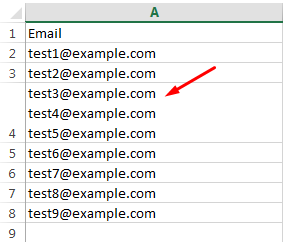
To remove the line break between the email addresses, and have multiple email addresses in one line, follow these steps:
1. Open the Find/Replace command window (press Ctrl+H).
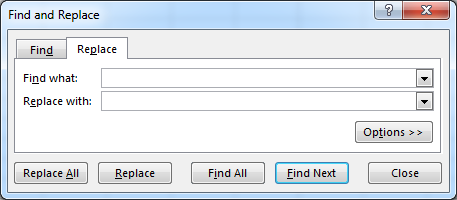
2. In the Find what box, place your cursor. Press and hold the Alt key and then enter “010” from your keyboard’s 10-keypad part. (Note: The numbers in the top row of the keyboard won’t work.)
If ‘010’ doesn’t work, try ‘013’ because the data imported from a different source might have line breaks represented by a different code.
3. In the Replace with box, put your cursor. Click once on your space bar. This will substitute a gap for the line break so that the email appears this way:
[email protected] [email protected] [email protected].
4. Then, click Replace All.
Once the file is uploaded to DeBounce, it imports the 1st email address found in that cell ([email protected] in this sample).